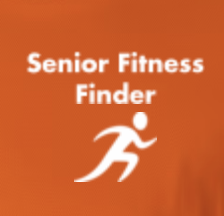Getting Started
Thank you for registering with Seniorfitnessfinder.fit. Please take a moment to read through the Getting Started information to get your Senior Fitness Finder Account and Profile up to a Fast Start.
By now, you should have already Signed Up/Registered using your email, username, and password. You should have received our Welcome Email with further set-up instructions.
Next, let’s create your first listing.
Click “Create a new Listing” to list when you first log in, or click “Start Now” on the home page.
First, add your listing’s Basic Information
Listing Name
Category
Subcategory
Description
Set up Hourly offerings and Set up Flat Fee offerings
Add Images or Videos to your listing.
You can add your listing details.
Do you have Cancellation Terms & Conditions?
Do you have PDF files you want to attach and share?
Could you set your availability?
What days are you available to offer your training services?
What days are you unavailable to offer your services?
Then Cash out, Connect with Stripe.
NOTE: Your listing will display once you connect with Stripe.
Setting up Stripe Payment.
Your listings won’t appear until you have set up your Stripe Payment.
If you need to set up Stripe Payment, click Connect Stripe on your listing or in your settings Cash Out section.
Follow the steps provided by Stripe to configure your payment.
Add your business/personal details and personal details to verify your account.
Add your Professional Details
Personal Services -> Health and Wellness Coaching
Website - You can use your Senior Fitness Finder profile URL or a social media URL if you don’t have a website.
You can add your banking details so that you can receive a payout.
It will ask you to confirm your details and submit the information.
Within a few minutes, you will receive an email from Stripe asking you to confirm your email address. Click and Confirm.
Once you confirm your email address, return to your Senior Fitness Finder profile and click Settings. Then click the Cash Out Tab.
The Stripe button should say Pending. If it says Pending, click the button and then submit your information. After about a minute, it should bring you back to the Cash Out page and read Approved.
Ready to train with us? Sign Up Today
NOTE: Our marketplace is in the early phases of development. If you have a problem using the marketplace, Contact Us.